Important
You need to receive a sign up email first, which you will receive once set up on the Church of the Rock account.
Please ensure you are on the device you wish to use for opening doors and allow all the permissions for full use of the app - see below for variations of permission options.
If you believe you need wireless door access (and don't currently have it) please email Stacy via this link:
Please ensure you are on the device you wish to use for opening doors and allow all the permissions for full use of the app - see below for variations of permission options.
If you believe you need wireless door access (and don't currently have it) please email Stacy via this link:
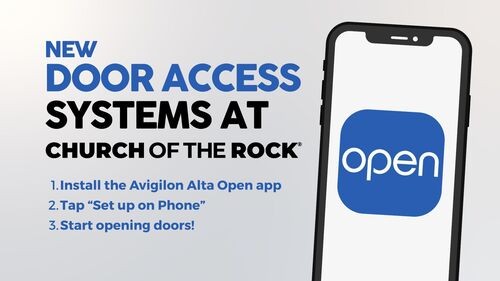
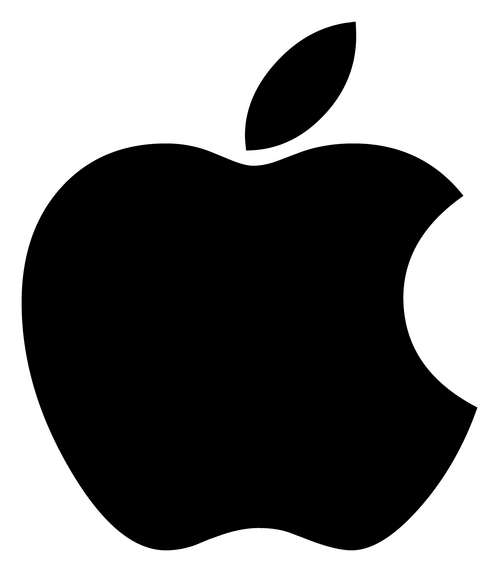
iOS Mobile App Setup and Troubleshooting
If your iPhone app was working then stopped working try this:
- Open the Settings app on your iPhone.
- Scroll down and tap on App Store settings.
- Set the Offload Unused Apps switch to off.
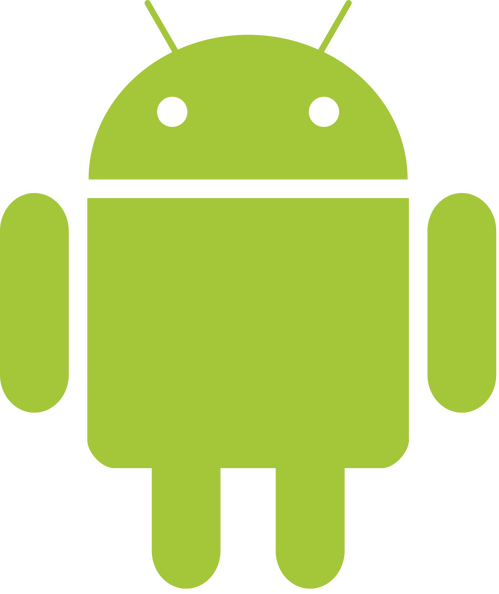
Android Mobile App Setup and Troubleshooting
Reset Guide
Follow these instructions on your phone device
1. Download the Avigilon Alta Open app again

iOS
Install the app from the Apple App Store
Avigilon Alta Open iOS mobile app requirements:- iOS 13 or higher

Android
Install the app from the Google Play Store
Avigilon Alta Open Android mobile app requirements:- Android 8.0 or higher
2. Enter your email and tap Next (from within the app) .
3. You will be prompted to open your email app. If you do not have email on your phone, please follow the steps here and then select Use Password Instead. If you do have email on your phone you will receive an email from Avigilon Alta. Please open the email from the same device where you installed the Avigilon Alta Open app (it will not work otherwise).
4. In the email, tap SET UP PHONE.
5. After you click the link, the app will set up your user and log you in and the app will guide you through a few setup steps. After setting up, the app will show you the entries you can access.
3. You will be prompted to open your email app. If you do not have email on your phone, please follow the steps here and then select Use Password Instead. If you do have email on your phone you will receive an email from Avigilon Alta. Please open the email from the same device where you installed the Avigilon Alta Open app (it will not work otherwise).
4. In the email, tap SET UP PHONE.
5. After you click the link, the app will set up your user and log you in and the app will guide you through a few setup steps. After setting up, the app will show you the entries you can access.
If you can't get the setup link to work or don't have email on your phone
If you can't get the setup link to work or don't have email on your phone, you can set a password on your account and use that to log in to the Avigilon Alta Open app.
To set up a password please follow these steps:
To set up a password please follow these steps:
- Go to https://control.openpath.com/login.
- Click Forgot Password.
- Enter the email address from which you received the Avigilon Alta Open setup email.
- Check your email for the Forgot Password email.
- From that email, click the included link to set a password.
- Once your browser opens you will set a password, which will be associated with your email address.
- Do NOT try to log in via the browser unless you have portal (Admin) access.
- Close the Browser.
- Open the app on your phone, enter your email then tap on use password instead then log in.
Error Messages
If you get “No accounts found” please reach out to your local admin, this could mean your user has not been created yet or the admin could have misspelled your email.
If you get “It looks like you don’t have access to entries. Please contact your administrator.” Please reach out to your local admin, this means your user was not granted access to any entries.
If you get “It looks like you don’t have access to entries. Please contact your administrator.” Please reach out to your local admin, this means your user was not granted access to any entries.

